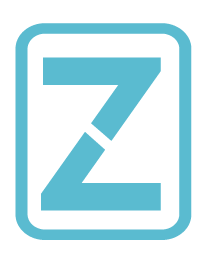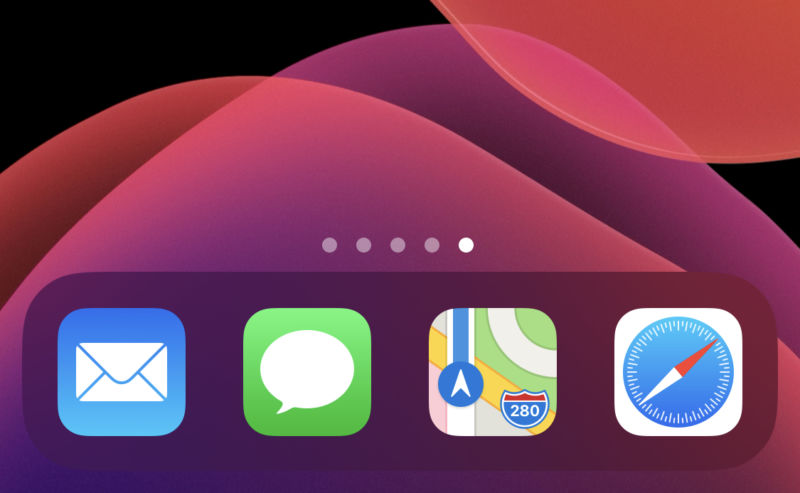
reader comments
102 with 84 posters participating, including story author
Last year, Apple set users’ expectations with iOS 12, saying it would be focused on improving performance and fixing bugs and stability issues instead of adding a bunch of new features. And while there were still plenty of bugs over the course of the iOS 12 cycle, performance was improved—particularly on older devices.
Apple hasn’t tempered expectations for iOS 13 this year, so users might be expecting a big leap forward. iOS 13 does bring a new look to the software that runs on iPhones, overhauls a few oft-criticized first-party applications, and puts additional emphasis on user privacy. Most of all, it adds new, powerful interactions for power users—some of which we thought we’d never see in Apple’s mobile software.
iOS 13 is successful at most of what it sets out to do, even though it leaves some things that users have wanted to see overhauled—like the home screen—relatively untouched.
The big story this year is about the iPad. Apple has spun off iOS 13 into a distinct version for iPads, called iPadOS. But that’s not part of the initial iOS 13 release—instead it’s coming several days later, alongside iOS 13.1. For that reason, we’re focusing entirely on the iPhone experience in this initial review, and we’ll address the iPad after iPadOS goes live.
Today, we’ll take a look at Dark Mode on the iPhone, assess Apple’s latest efforts on privacy and augmented reality, and examine the changes to the most overhauled apps, including Maps, Photos, and more. There’s frankly more in this update than we can get to in one article (even though several thousand words await you, dear reader), but we’ve been spending a lot of recent time with iOS 13 in order to thoroughly consider Apple’s most significant changes, like those to Reminders and Files, for example.
We’ll also consider what all these changes mean for the future direction of iOS, which is gradually evolving away from its original philosophy of user experience. There’s a lot to talk about, but let’s start as we always do: with device compatibility.
Table of Contents
- Compatibility
- Supported iPhone models
- Supported iPad models
- Support iPod models
- Devices used in the course of this review
- Design: Dark Mode, Share Sheets, and more
- The new share sheet
- Context menus and other design changes
- Seriously, one of the best changes in the history of iOS
- Major app updates
- Photos
- The Photos tab
- Photo editing
- Video editing
- Photos grab bag
- The Camera app
- Maps
- Improved map data and visuals
- Look Around
- Collections and Favorites
- Other Maps improvements
- Reminders
- Files
- Notes
- Messages
- Memojis and Animojis
- The keyboard
- Safari
- The download manager
- New tabs functionality
- Other Safari changes
- Siri
- ARKit 3
- CarPlay
- Performance
- Privacy
- Sign in with Apple
- Apple Arcade
- iOS 13 grab bag
- A more powerful and consistent OS
- The good
- The bad
- The ugly
Compatibility
Compatibility with older devices was a cornerstone of iOS 12 last year because Apple was trying to fight against consumer perception that it purposely and aggressively ends support for older phones in order to drive new phone purchases.
Truth be told, as was the case with iOS 11 and iOS 12, if you want a phone that will get several years of software support rather than just one or two, the iPhone is the way to go. That hasn’t changed with iOS 13.
iOS 13 drops support for the following iPhone models that were supported by iOS 12: the iPhone 5S, the iPhone 6, and the iPhone 6 Plus. It also ends support for the first iPad Air, the iPad mini 3, and the iPad mini 2. It now supports the somewhat recently released seventh generation iPod touch, but this release drops the sixth generation.
This is a pretty dramatic culling, though it comes a year after iOS 12 did not drop support for any devices at all that were already supported by iOS 11. You can essentially summarize iOS 13’s cuts as Apple declining to support all iOS devices that had only 1GB of RAM.
Supported iPhone models
- iPhone XS
- iPhone XS Max
- iPhone XR
- iPhone X
- iPhone 8
- iPhone 8 Plus
- iPhone 7
- iPhone 7 Plus
- iPhone 6S
- iPhone 6S Plus
- iPhone SE
Supported iPad models
iPads will soon technically run iPadOS, as distinct from iOS. Here’s which models are supported by this year’s software, though:
- 12.9-inch iPad Pro
- 11-inch iPad Pro
- 10.5-inch iPad Pro
- 9.7-inch iPad Pro
- iPad (6th generation)
- iPad (5th generation)
- iPad mini (5th generation)
- iPad mini 4
- iPad Air (3rd generation)
- iPad Air 2
Support iPod models
iOS 13 supports the 7th generation iPod touch.
Devices used in the course of this review
We based most of this review, including the screenshots, on several weeks of using late iOS 13 beta releases and the iOS 13 GM release on an iPhone X, an iPhone XS, an iPhone 8, and over just the past couple days, an iPhone 11 Pro. All testing was done using the GM release of iOS 13, and we verified several things in the final public release after it went live yesterday. We also used an iPhone 6S and iPhone SE to test performance on the lowest-end supported iPhones. We did not test or use iOS 13 on an iPod touch.
Design: Dark Mode, Share Sheets, and more
There has not been a major change to the visual design of iOS since 2013, and in some places it shows. But iOS 13 brings the biggest overhaul on this front since iOS 7. Not all of that is about the new Dark Mode feature, but that’s what many users will see first.
When you first install iOS 13, you’re asked if you want to use Light Dark or Dark Mode. You’re not stuck with your choice, though, as you can change it in the Settings app at any time (or in the Control Center). You reach it in the Control Center the same way you get to Night Mode: you hold down your finger (either with 3D Touch or Haptic Touch, depending on the device you’re using) on the brightness slider to pop up additional options, then toggle from there. You can also assign this setting to a more prominent place in the Control Center if you’d prefer.
It’s easiest to talk about Dark Mode by actually going through some images, though, so let’s do that.
-
Here’s the Control Center in Dark Mode.Samuel Axon
-
Using Haptic or 3D Touch on the brightness slider brings up this view, which has the toggle for Dark Mode.Samuel Axon
-
You can also swap in the Settings app, or make it automatic.Samuel Axon
-
In wallpaper settings, you can also set Dark Mode to dim the wallpaper. (It’s off by default.)Samuel Axon
-
This is the homescreen in Dark Mode with wallpaper dimming disabled.Samuel Axon
-
And here it is with wallpaper dimming enabled.Samuel Axon
-
These are some widgets in Dark Mode.Samuel Axon
-
The Settings app in Dark Mode.Samuel Axon
-
Maps in Dark Mode.Samuel Axon
-
Reminders in Dark Mode.Samuel Axon
-
We’ve got two images from Mail here. To start, this is a Mail folder.Samuel Axon
-
And here’s an email.Samuel Axon
-
Now for Photos. This is the For You tab.Samuel Axon
-
And here we’re browsing an album.Samuel Axon
-
Messages looks very dark, especially on an OLED iPhone.Samuel Axon
-
This is Safari in iOS 13 Dark Mode, with Ars Technica’s dark mode!Samuel Axon
-
Calendar in Dark Mode.samuel Axon
-
The TV app in Dark Mode.Samuel Axon
-
Also, podcasts.Samuel Axon
-
And then there’s Stocks.Samuel Axon
-
News has the same white-on-black look as Books’ nighttime reading mode. But individual stories may be black text on a white background, depending on the publisher’s styling.Samuel Axon
-
Notes in Dark Mode.Samuel Axon
-
The Health app looks particularly different.Samuel Axon
-
The App Store in Dark Mode.Samuel Axon
-
The Clock app.Samuel Axon
-
And finally, here’s Find My.Samuel Axon
Almost no part of iOS remains untouched by Dark Mode. The only major app exception I found was Weather, which still displays a colored, full-screen image matching the current conditions and time of day.
Other than a few customization options noted in the gallery above, there are no changes in functionality here. Everything is where it used to be; Dark Mode is an aesthetic change. But if you’re in the habit of using your phone in bed late at night while your significant other sleeps next to you, or if you want accurate color and contrast without blinding yourself when walking outside at night, it’s a pleasant addition.
Apple has provided third-party app developers (and Web developers) with the means to automatically enable or disable their own dark modes based on the system-wide status. We’ll have to wait and see how many support it—if some don’t (we’re looking at you, Slack-on-the-Mac-for-the-past-year), you might find yourself suddenly awash in white light at undesirable moments as you switch between apps.
The new share sheet
The share sheet, that standardized pop-up menu that appears when you try to share something from an app or a webpage in iOS, was functional in iOS 12, but Apple sought to improve it in a few ways with this release. As with Dark Mode, the best way to get it is to see it.
-
Let’s start by sharing a picture from Photos. Here you can see a few notable things: the thumbnail and accompanying text (a title and the location the photo was taken), Siri suggestions for Messages contacts to send this to, and AirDrop existing as a virtual “app” in the app bar. Now let’s see what happens when we tap Options by the title…Samuel Axon
-
This options screen differs based on the app you’re using. In Photos, it allows you to strip location or other meta data, or decide whether to share the photo as an image file or an iCloud link.Samuel Axon
-
Let’s look at some other examples. Here, we’re sharing an image file from files, but you can see the header text is different; it shows the filename, file type, and file size.Samuel Axon
-
And for another point of reference, here’s the top-level share sheet view for a website in Safari.
-
Here’s the options view in Safari. In this case, it lets you pick what format to send the website in.Samuel Axon
-
Back to the Photos example. This is what you get when you scroll the main view all the way down; share sheet actions are formatted vertically now, and they’re accompanied by Apple’s new SF Symbols glyphs—which are also available to use by third-party devs, by the way.Samuel Axon
-
You can tap edit to change what actions are available in the main view. They’re divided into actions specific to this app, and then others.Samuel Axon
-
You can edit the apps list too. Apple has now made it so these are either categorized as favorites, which you define, or suggestions, which are automatically generated. You can hide suggestions you don’t want to keep seeing or add actions from suggestions to your favorites after tapping the edit button.Samuel Axon
-
Tapping a Messages contact brings up Messages in this card view, which iOS 13 is pretty much in love with and uses wherever it makes any sense at all.Samuel Axon
Many of the things you can do in the share sheet could be done before, but Apple has put options that used to be buried in the Settings app in the options menu here instead, for example. It arguably makes for a more organized share sheet experience, depending on your own personal workflow and habits, but it’s not a game changer by any means.